
Note: NTPasswd is not capable of accessing encrypted drives, such as Bitlocker-encrypted drives. Before you can start resetting passwords, you first need to boot your computer into the NTPasswd environment. Now that you’ve created your password reset disk, it’s time to put it to the test. Once the command completes, you now have a bootable NTPasswd USB drive. The command should only take approximately one second to complete, and there are no output messages.

# (m) - Install the master boot record (MBR). You do not need to download the file separately. The NTPasswd zip that you previously extracted to the USB drive already includes the syslinux.exe executable file. This command assumes that the USB drive letter is E. After extracting the NTPasswd zip file, run the syslinux.exe command below to make the USB drive bootable.

You should see a similar progress indicator as to the image below.Įxtracting NTPasswd files to the USB driveģ. Expand-Archive -Path C:\Downloads\usb140201.zip -DestinationPath E:
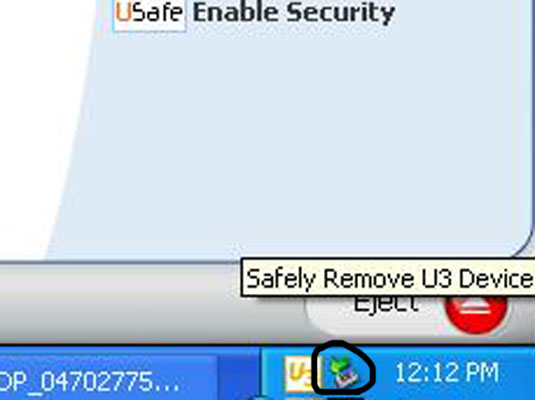
This command assumes that the NTPasswd zip file is in the C:\Downloads folder and the extract destination is the root of drive E. To do so, run the Expand-Archive command below. Inside the PowerShell window, extract usb140201.zip file contents to the root of the USB drive. You don’t need to download any third-party tools, too.įollow the steps below to create an NTPasswd bootable USB drive.Ģ. Doing so only takes running two lines of command. To boot your computer into the NTPasswd environment, you must first create bootable media containing the NTPasswd files. As of this writing, the latest zip file name is usb140201.zip, and the size is approximately 18MB.

This tutorial assumes that you’ve already attached the USB drive to the computer and know its drive letter.


 0 kommentar(er)
0 kommentar(er)
